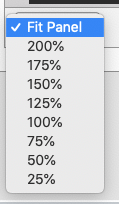Reporting in Ignition’s Perspective Module
As of release 8.0.10, Ignition can now display reports in Perspective Views. The overall process is very similar to using the Report Viewer Component in Vision. Add the Report Viewer Component to the screen, set up your parameters, tell it which report you want to see, and you are good to go!
How to Display Reports in a Perspective View with the Report Viewer Component
Assuming you have a report already created, we will run through how to set up a report in a Perspective View.
The first step is to add the Report Viewer component to your view. You will find it at the bottom of the Perspective Components list. Drag this onto your view and make it the right size.
Next, we will look at the report itself in the Report Designer and see what Parameters we need. In this case we are keeping it simple with just a start date and an end date.
Select the report viewer component in your view, and under PROPS, first enter the path to the Report (n this example we simply named it “Report”) and add parameters. These need to match your report parameters, so in this case we will add “StartDate” and “EndDate” and give them values. You will likely want to bind these properties to something like a datepicker, a work order number, etc.
Once all this is set up, the report should show up in the viewer component.
Displaying, Downloading, and Opening Reports in Perspective
Similar to the Vision report viewer, we can set the zoom level of the report.
We can also download the report, or open it in a PDF Viewer using the buttons on the lower right of the Report View:
Setting up a report in the report viewer component in Perspective is really easy. It also expands the scope of what Perspective can do. If you would like to get more information on how you can integrate reports with Perspective, please let us know!
Updated - 6/20/2022